Last week I showed you a Spocklet in early development which will add loot items to your family properties (1). At the time it was called Family Defense Manager. It is now available for all users and has been renamed “The Defendor!”. Players who use it will find things much easier than the system supplied by Zynga.

The Defendor is now in the Spockholm Toolbar. Use the search bar and click on “Defendor!” to launch.

If the Defenor! doesn’t show up on your search, go to the config button, click the “force reload Spocklet” link and try again.

The stand alone version can be found on the Spockholm Mafia Tools Experimental Page. You will need to unframe your game if you use this method. Unframing is optional if used from the toolbar.
After installation and activation, the Defondor! will appear. The 4 main components are Items in the Properties, Items in your Inventory, the Suggesti-o-Nator and the Log.
Items in the Properties: A list all of your Family Properties by name and current level. The 5 items you are using to defend them are listed by type along with some their combined score, how many you have and how many of those are active items in your personal inventory. The total score of your 5 items is listed below the main box. Categories are color coded and weapons are red, armor items blue, vehicles green, animals yellow and henchmen orange.

Item in your inventory: All items that you own and are eligible to be added to your property will be listed. There are filters on top which can reduce the number of items that you would want to use for your properties. The search bar will pull up an item by name. If left checked the “Only unused” box will list all items that are not active. The “Only better” box will list all items that are better than the ones you already place in your properties.

The search bar will pull up an item by name. Just type the first few letter or the entire name of the item and click enter. All item matching what you typed will appear.

There are filters on top which can reduce the number of items that you would want to use for your properties. If left checked the “Only unused” box will list all items that are not active. The “Only better” box will list all items that are better than the ones you already place in your properties. The drop down menu will list items by category.
Suggesti-o-Nator: This will let you know if there are items available that will improve your score. Clicking the “Do Replace now” or “Add now” links will replace or add the item to your property. If you are collector, it’s important to look up the item in the search box and make sure you have more than one. In the example below, it’s recommended that I replace my Harbor Master with a Party Nate. I only own 1 Party Nate so I wouldn't want to do this. Once and item is added to the property, it is permanently removed from your inventory.

Log: The log will simply display the actions taken. You can change the number of lines you want to appear.

To put the Defendor! work, follow the steps below. I will replace and add items to my Bunker as an example.
1. Go to the Family Property in which you wish to add/replace items.

2. Click on one of the 5 slots you wish to add/replace an item and it will be highlighted.

3. Scroll down to the “Items in your inventory” area and use the filters shown above. In this case, I’m replacing a Vehicle so the items listed will go to my defaults and show better vehicles. Since I have more than one of the top item, I will use it. Item will be listed from best to worst for the criteria you selected. Additional information about each item is provided. The combined score plus the number of points an item will improve your score to the right in parenthesis as well as how many items you have and are using are shown.

4. Click on the item you want the Defndor! to add/replace. It will appear highlighted and a large red “Remove item from inventory and place into slot.” button will appear in the lower left corner of your listed items.

5. Click on the “Remove item from inventory and place it into slot” button and a warning notification to remind you that the item will be removed from your inventory will appear. Click “OK” to confirm the action.

6. Go back to your property and you will see the item has been added. Now repeat the process with each slot.

If you already have the best possible item in the slot per your criteria, a empty box will appear. In the case of my armor item, the Blazer was already the best item so I will leave it alone.

If you haven’t added an item to your property, the slot will say “ADD ITEM (0)”.

In this case click on the slot to highlight.

Scroll down to the “Items in your inventory” and select the category you want to add. In the example below, I chose weapon.
 There were many items I could use. The 2 best weapons are items that I only own 1 of so I selected the third item down which is the Penalty Stick.
There were many items I could use. The 2 best weapons are items that I only own 1 of so I selected the third item down which is the Penalty Stick.

Once you’ve added or replaced items to all 5 slots, you will see your new and improved defense score plus your bonus score if you chose items from 5 different categories.

You can review the items the Suggesti-o-Nator recommends and perform the actions listed above in one click. It’s good to review it to ensure you have the best possible items added to your property. I chose to ignore the current suggestions because I don’t want to give up items I only own one of.

Once you are happy with your results, go to your property to verify that everything was added properly.
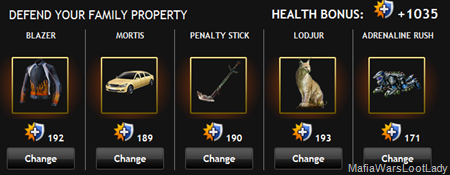
When your individual health bonus increases, so does the overall health of the property. If you find your bonus has decreased, it doesn’t always mean your property was attacked. The most likely cause is somebody in your family improved their property score. It’s best to wait and let time regenerate the health as opposed to adding consumable items. Unless a property is fully upgraded, consumables should never be wasted for healing.

Thanks to Pete Reimer for explaining the health decrease on our fan page.


Gotta love those Spock guys for the time they take out of their lives to do this and admire the time Jen puts in to type all this up. Another genius tool and write up. (Defender = Defendor (Canadian super hero - Love the play on the word, if it is!) Prefer Jens typo - the Defenor - may just blast the ears of the anti LLblog and stop them harassing her! ;)
ReplyDeletei highly recommend this, the alternative was like a post doc research project. this is simple to use and effective... and very fast!
ReplyDeleteThis is cool but when is the last time anyone's family property was actually robbed? (Ours hasn't been since the first week the first property was out.)
ReplyDeleteI get a popup that says: this should not happen!
ReplyDeleteThen loads without Suggesti-o-Nator.
your very cool and talented guys more power to you..i wish next time you could make a program on how to gift all the items.
ReplyDeleteI also get a pop-up saying "this should not happen!"
ReplyDeleteand I am unable to replace any of my items...
:(
I am using Firefox 10.0.2
Anthony
if you are going to use an item you have only one of, close and rerun after you do the first property since it suggests you use the one part for both properties.
ReplyDeleteis it worth STILL updating the items on here for the family properties when my family is already at lvl 10 and nobody ever really bothers to rob family properties anymore......? I can always raise the defense up but is there a benefit to KEEP doing this? do we at a certain lvl or amount of defense get ANOTHER type of BONUS or benefit (besides the +100 for having used 1 item from each category). please advise
ReplyDeletethanks in advance
I don't think so. The properties regenerate heath with time now. I never update mine. If they change the way it works someday I might but for now it seems a waste of time.
Delete':O)
ReplyDeleteThank you!