Nik Gandhy has created a Google Chrome Extension called Talkita. What's really cool about it is you can chat with your friends in a move-able and re-sizable window that will stay open as you play Mafia Wars or any other web based game. The chat room is public and specific to whatever website you are visiting so you won't have to worry about not having enough friends. Players can chat with each other, get advice and share links and other important information.
Mafia Wars
CityVille
Talkita Google Chrome Extension
1. Go to http://talkita.com/ and click on the Google Chrome icon.
2. Click on the Install button located in the lower right hand corner.
3. Once installation is complete, you will now see the Talkita icon in the upper right corner of your browser and the Talkita Chat Badge will appear to the far right of what ever page you are on (this can be turned off).
4. Use the Talkita icon to adjust the settings. You can see Talkita is available in many different languages.
5. Log in by clicking on "Login with Facebook".
The first time you do this you will need to give Talkita.com permission to access your basic profile information. This is the same thing we need to do with all applications.
6. Go to whatever website you want and click on the Talkita badge and the Chat box will appear.
7. Start chatting with all the other Talkita users who are on the same website as you.
Talkita Bookmark
1. From the Talkita main page, click drag and drop the Talkita Chat bookmarklet to your toolbar.
2. Go to the website you want to chat on.
3. Click on the Talkita Chat bookmarklet now located in your bookmark toolbar and the chat window will appear.
The chat window can be placed anywhere on the page that you want. Hover the mouse over the top portion of the chat window and wait for the crossbars to appear. Then move it to where you want it to be.
You can also make it smaller or bigger by hovering the mouse over the edges, wait for and double arrow to appear and move it in or out to adjust the size.
Mike Nestor and I tried this chat box out on other sites and it worked just great. Here we are chatting on the informantpodcast.com.
And here we are on my blog. You will notice that chatting on Blogspot or Facebook will not be specific to the page so you will have people from any page on those sites.
If you decide you don't want to use Talkita anymore or want to temporarily turn it off, it's very easy to do. Simply click on the little chrome wrench in the upper right corner of your browser and select Tools and then Extensions.
Click on Uninstall to remove or Disable to turn off.
Nik explains in the Chrome Web Store that Talkita is in the Beta phase and will evolve based on your feedback. Try it out and let him know what you think.
As this is a Beta you can probably guess we have many new features (and fixes) coming along. Please give us a try and let us know what you like and don't like so we can make this a product you love and want to tell your friends about.
Upcoming Features:
- **** Login from Google / Twitter / Talkita ****
- Sidebar dock
- Firefox / IE Integration
- You tell us!
| Article written by Jennifer Patterson, Creator of the MW Loot Lady Blog, The Mafia Wars Loot Lady Facebook Fan Page and Co-Host of The Informant Podcast. |










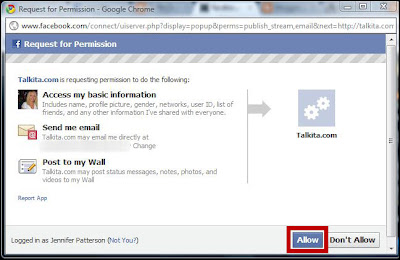













Or you could just use Skype oe Teamspeak and Chat in the old fashioned way!
ReplyDelete